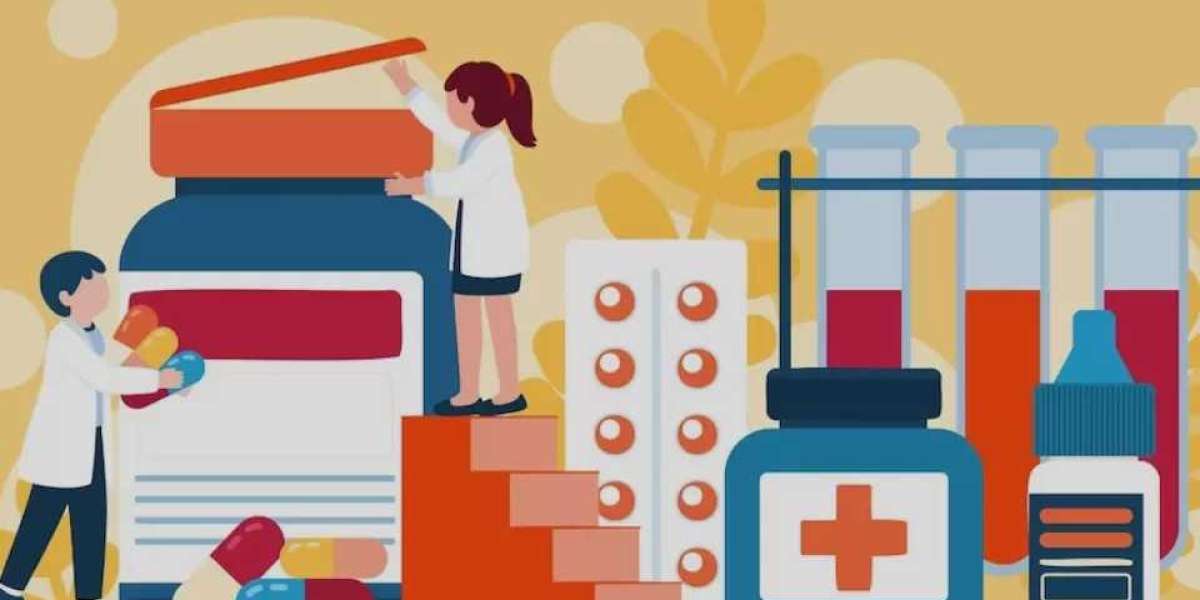Introduction
You've got a folder full of JPG images that need to convert JPG to EXP file formats by tomorrow morning. The clock is ticking, and the last thing you want is to spend hours manually digitizing each one. What if you could cut your conversion time by 80% while actually improving quality? Professional embroiderers use specific techniques to rapidly convert JPG to EXP file formats with precision—transforming simple images into machine-ready embroidery designs in minutes, not hours.
In this guide, you'll learn their secret workflow to convert JPG to EXP file formats efficiently—from preparing images in bulk to automating conversions with the right software. Discover batch processing tricks, time-saving presets, and quality checks that ensure perfect results every time. No advanced skills required—just faster, smarter conversions starting today.
Why EXP Conversion Takes So Long (And How to Fix It)
Traditional Roadblocks:
Manual tracing of every element
Trial-and-error stitch adjustments
Constant back-and-forth testing
File management headaches
The Professional Approach:
✔ Batch processing multiple files
✔ Preset configurations for consistency
✔ Automated quality checks
✔ Smart file organization
Best Tools for Fast Conversions
Top Software Picks:
| Tool | Speed | Quality | Price | Best For |
|---|---|---|---|---|
| Hatch Auto-Digitize | ⚡⚡⚡⚡ | ★★★★ | $$$$ | Professionals |
| Embrilliance Express | ⚡⚡⚡ | ★★★ | $$ | Small businesses |
| SewArt Batch Mode | ⚡⚡ | ★★ | $ | Hobbyists |
| MyEditor Online | ⚡ | ★ | Free | Quick tests |
Free Options Worth Trying:
Ink/Stitch (with Inkscape)
Online Convert (for single files)
Brother's free tools (basic conversions)
The 5-Minute Conversion Method
Step 1: Prepare Your Images (1 min)
Create a dedicated folder
Rename files systematically (e.g., "Design_01.jpg")
Use bulk editing tools to:
Adjust contrast
Remove backgrounds
Standardize sizes
Step 2: Automated Conversion (2 min)
Open your chosen software
Select the entire image folder
Apply your saved preset:
Stitch density: 0.4mm
Underlay: Zigzag
Pull comp: 12%
Run batch process
Step 3: Quality Check (2 min)
Spot-check first/last files
Verify stitch counts
Test one design on scrap fabric
Pro Shortcuts for Faster Work
1. The Preset Library
Save these ready-to-use configurations:
Logo Mode: Higher density, precise edges
Photo Mode: Varied stitch lengths, texture
Text Mode: Clean satin stitches
2. Smart Folder System
? Active Projects ├── ? 01_JPG_Originals ├── ? 02_EXP_Converted └── ? 03_Test_Stitches
3. Keyboard Macros
Program repetitive actions like:
F5: Import + Auto-Trace
F6: Apply Standard Settings
F7: Export to EXP
Image Preparation Tricks
For Crystal-Clear Results:
Boost Contrast (+30% usually ideal)
Simplify Colors (6-8 max)
Sharpen Edges (subtle Unsharp Mask)
Remove Noise (smooth gradients)
Tools That Help:
Photoshop Actions
Canva Bulk Edit
Photopea (free alternative)
Common Time-Wasters (And Fixes)
Problem: Constant Manual Adjustments
Solution: Create templates for recurring design types
Problem: Forgotten Settings
Solution: Save presets with descriptive names
Problem: File Confusion
Solution: Use consistent naming conventions
Problem: Failed Conversions
Solution: Make test stitches mandatory
When to Go Manual (And When Not To)
Automate These:
Simple logos
Repetitive elements
Bulk orders
Low-detail graphics
Still Do These Manually:
Complex portraits
Critical client work
Experimental techniques
Specialty fabrics
Future of Fast Conversions
Coming Soon:
AI-powered instant digitizing
Voice-command processing
Mobile conversion apps
Cloud-based automation
Predictions:
90% faster by 2025
Automatic fabric detection
Self-correcting files
Conclusion
Converting JPG to EXP files doesn't need to be a time-consuming chore. With the right tools and workflows, you can achieve professional results in minutes rather than hours.
Key takeaways:
Invest in batch-processing software
Build a library of presets
Organize files systematically
Always verify quality
Your next project could be done before coffee break. What will you do with all that extra time?